YouTube is working on an experimental feature that lets you get AI-generated summaries of videos. While this may not be available for all users, there are third-party extensions that get the same thing done. We shall first learn about the official solution works and then take a look at some of the extensions available on the Google Chrome Web Store and Firefox Add-ons store.
YouTube’s AI auto-generated summariesYouTube’s new feature provides AI-based auto-generated summaries of videos on the watch page and the search page.
This won’t replace the user-created description section below a video.
It will thus be a quick way to know what the video is about. So, you can decide whether to watch that video or not. So, you can better manage your time spent on YouTube.
Also Read: Instagram is reportedly bringing 5 new features: AI chatbot, editing tools and more
Since we are not among the limited users having access to this feature, we are unable to produce screenshots or clips of this feature in action.
That said, we have some other workarounds to replicate this feature.
How to get summaries of YouTube videos using AI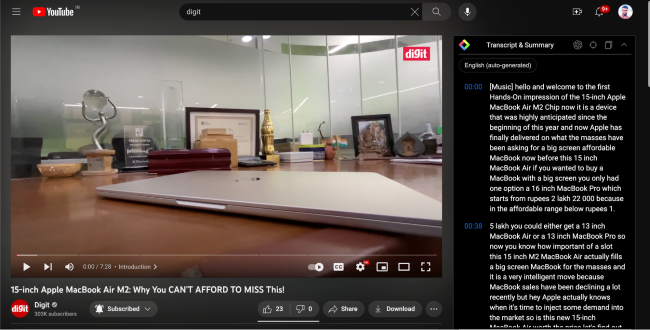
On Google Chrome and Chromium-based browsers like Microsoft Edge, you can download extensions like YouTube Summary with ChatGPT, Clipnote.ai, Skipit.ai, and Scrivvy.
I have been using the former for some time now. It is quite a handy tool to have. It lets me easily jump to a portion in the video as now I can open the summary and search for the keyword, know the time stamp and click at that exact position in the video.
Sometimes, if I am not in the mood to watch or not in a position to watch the video, then I can simply read the text transcript.
Here’s how it works:
1. Download YouTube Summary with ChatGPT on the Chrome Web Store where you usually download all the extensions from.
2. Once it’s downloaded and installed, ensure you refresh the YouTube tab if it’s already open.
Also Read: Use two WhatsApp accounts on your iPhone or Android smartphone: Here's how
3. Click on the Transcript & Summary button on the right side of the video above the recommendations section.
4. This will generate a panel of text blocks with time stamps. Above the panel, you will see different options, one of which (with the ChatGPT icon) opens ChatGPT in a new tab and load the summary automatically within ChatGPT.
The summary is presented in bullet points. This is very easy to comprehend.
So, you can copy this summarized version or the entire transcript.
These new AI tools should prove really helpful for students of any age to quickly and easily gather the jist of any long-form video.
from Gaming News https://ift.tt/wVGXTOv
Comments
Post a Comment