Gmail has become a major source of professional communication and also for personal purposes. All kinds of emails are sent which contain the most useful and confidential information about a company or a person or anything possible.
With the chances of any app's privacy getting breached and fraudulent activity through apps going on around, it is very much necessary to safeguard whatever communication is being made.
For this very purpose, Google has introduced the feature to send password-protected emails on Gmail. This provides a sense of security through an extra layer. This feature makes sure that only the person it is intended for can have access to the mail.
This Gmail feature is known as Confidential mode. Once you switch on the confidential mode, sensitive and confidential information is well protected within Gmail. This mode also allows you to set the expiration date for the messages and the power to revoke anytime.
Also, if a mail is sent using the confidential mode, then the receiver won't be able to copy, print or download anything from that mail. Now, let's see the steps that are to be followed for using this confidential mode in Gmail.
How to set up the confidential mode in Gmail?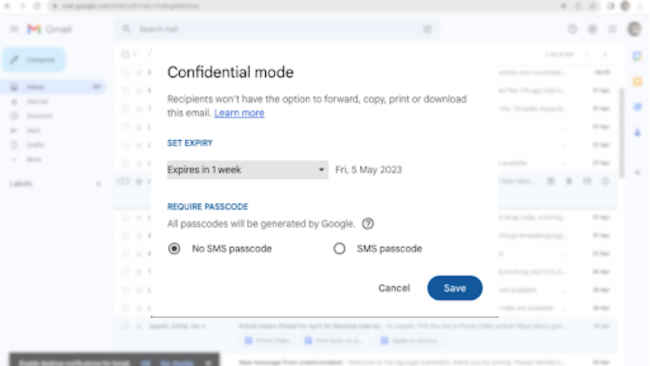
Step 1: Go to Gmail and click on "Compose" for sending a new mail.
Step 2: On the bar below the writing space, there will be an option with the icon of a lock click on it.
Step 3: A pop-up menu appears when you click on the icon. There you get the option of setting every customisable feature you want for your confidential mail.
Step 4: There will be an option for setting a tenure for expiration, there you can select the certain tenure you want the information to be available to the sender.
Step 5: Next will be the option for Require Passcode. There you need to select an SMS passcode.
Step 6: After you are done selecting the SMS Passcode option, click on save in order to retain all the changes.
Step 7: After this enter all the contents of the mail and click on send. Then it will ask for a phone number to which Google will send the passcode on.
Step 8: After entering the phone number just click on send and the mail will reach the receiver.
Step 9: Now, the receiver will have to request the code, which Google will send to the number you entered earlier. After receiving the passcode and entering it, the receiver will get access to the confidential information.
This is how you can send a confidential email via Gmail, but on the other hand, can also restrict the receiver from viewing the mail even before the expiration date. For that the following steps are to be taken into consideration:
Open Gmail in your system Go to the "Sent" section of Gmail Go to the confidential email you have already sent Then click on Remove accessThis will not allow the receiver to view any content if it's confidential mail.
Though this feature of Gmail won't allow the receiver to download, copy, print or forward the content of the mail, there is one slight problem. The receiver can easily take a screenshot of the content, as Gmail doesn't prevent that. So, this is a major setback for this particular feature. Except for this if the receiver has some unusual, illegal or malicious program on their system then they can even copy or download the content of the mail.
So, Google should definitely work on these loopholes so that the confidentiality of the mail prevails in its totality.
from Apps News https://ift.tt/MfGWo6p
Comments
Post a Comment